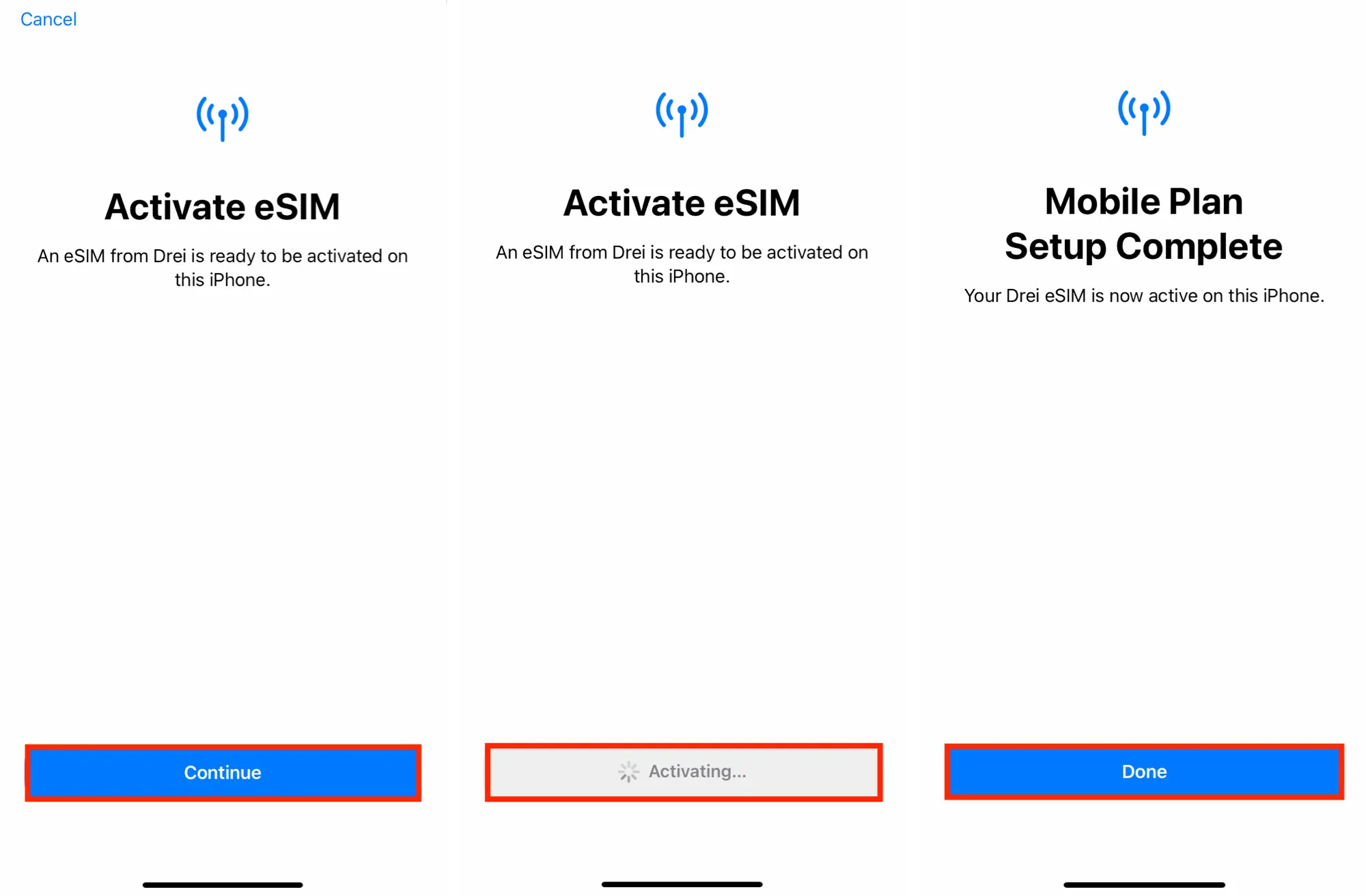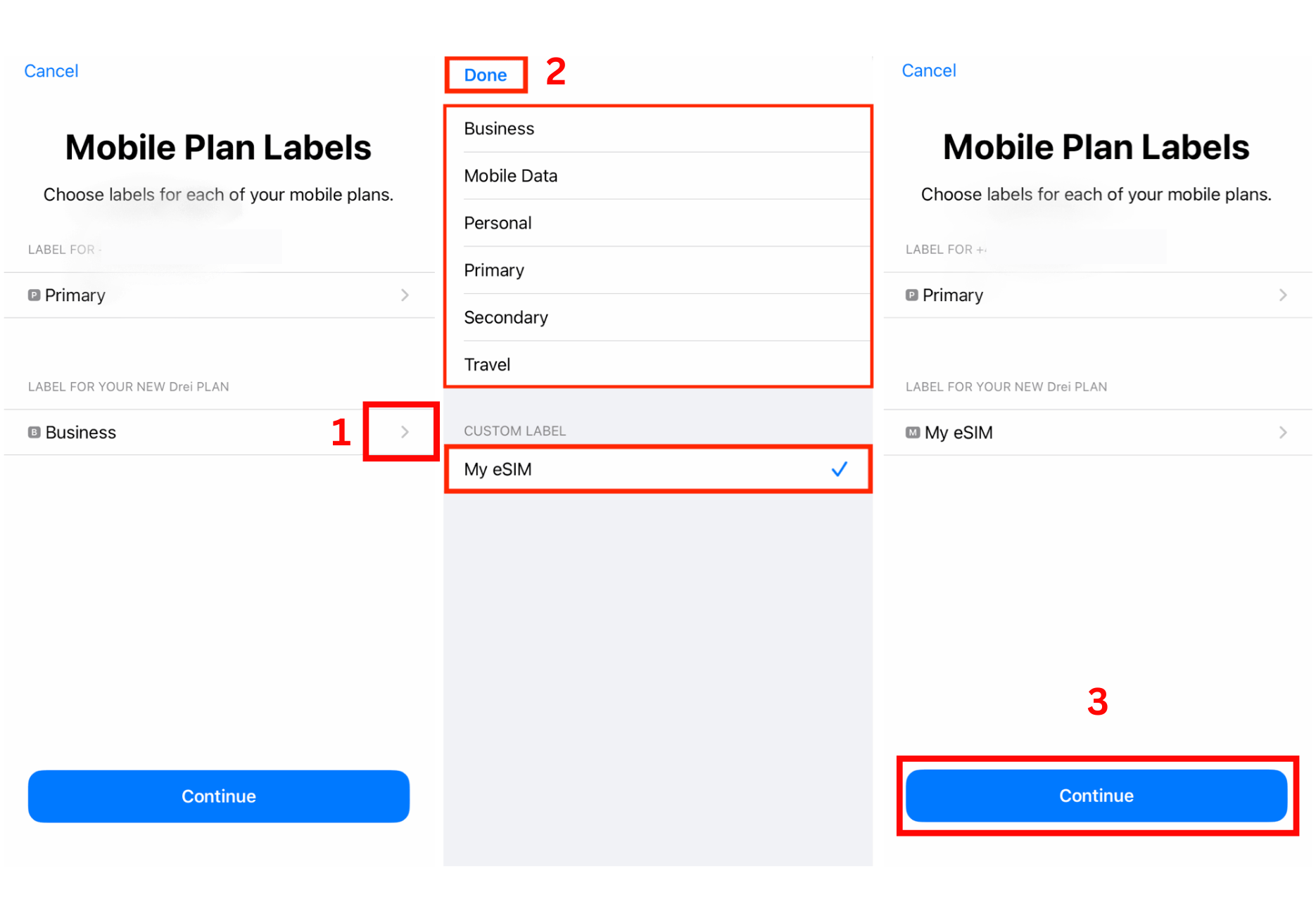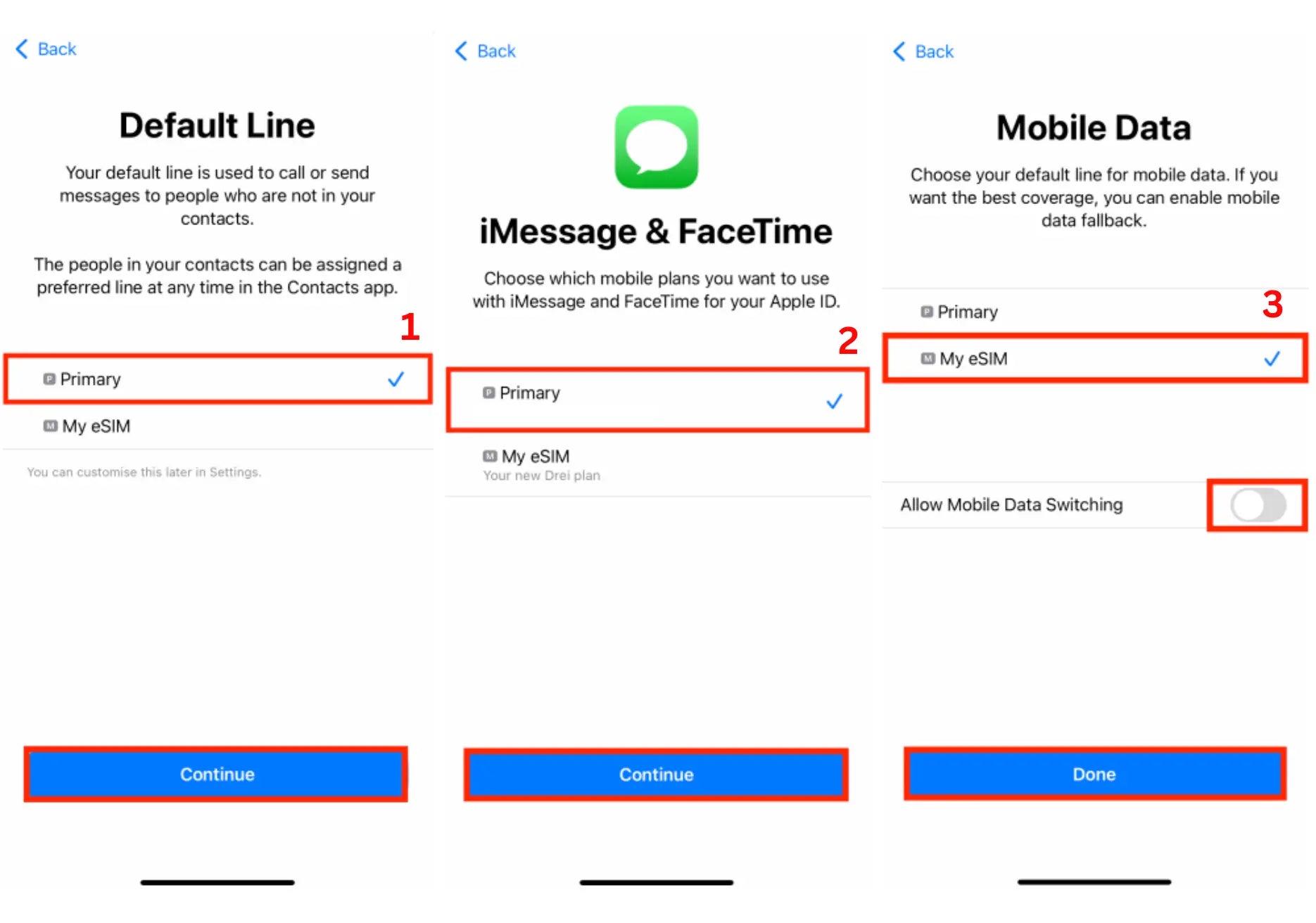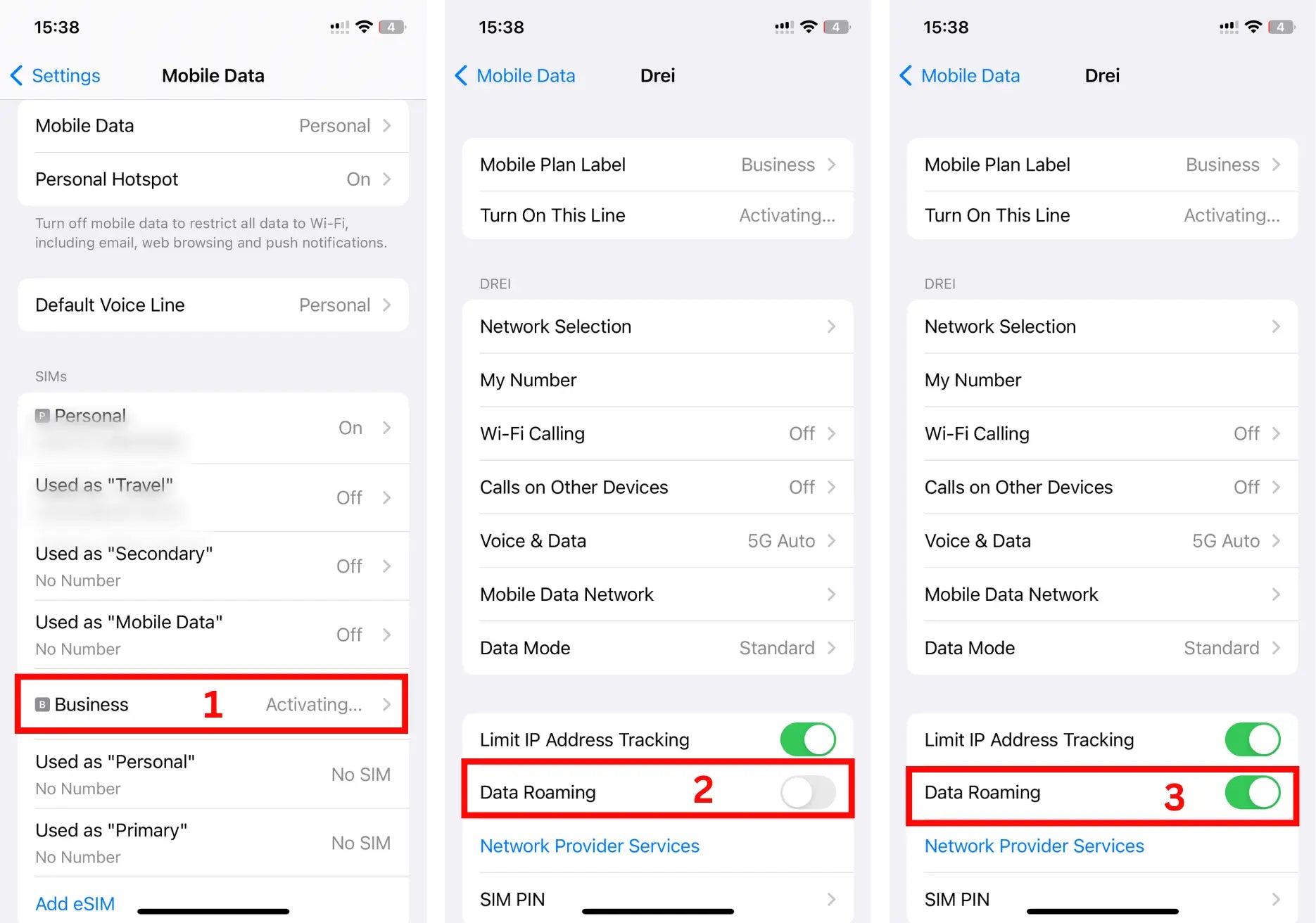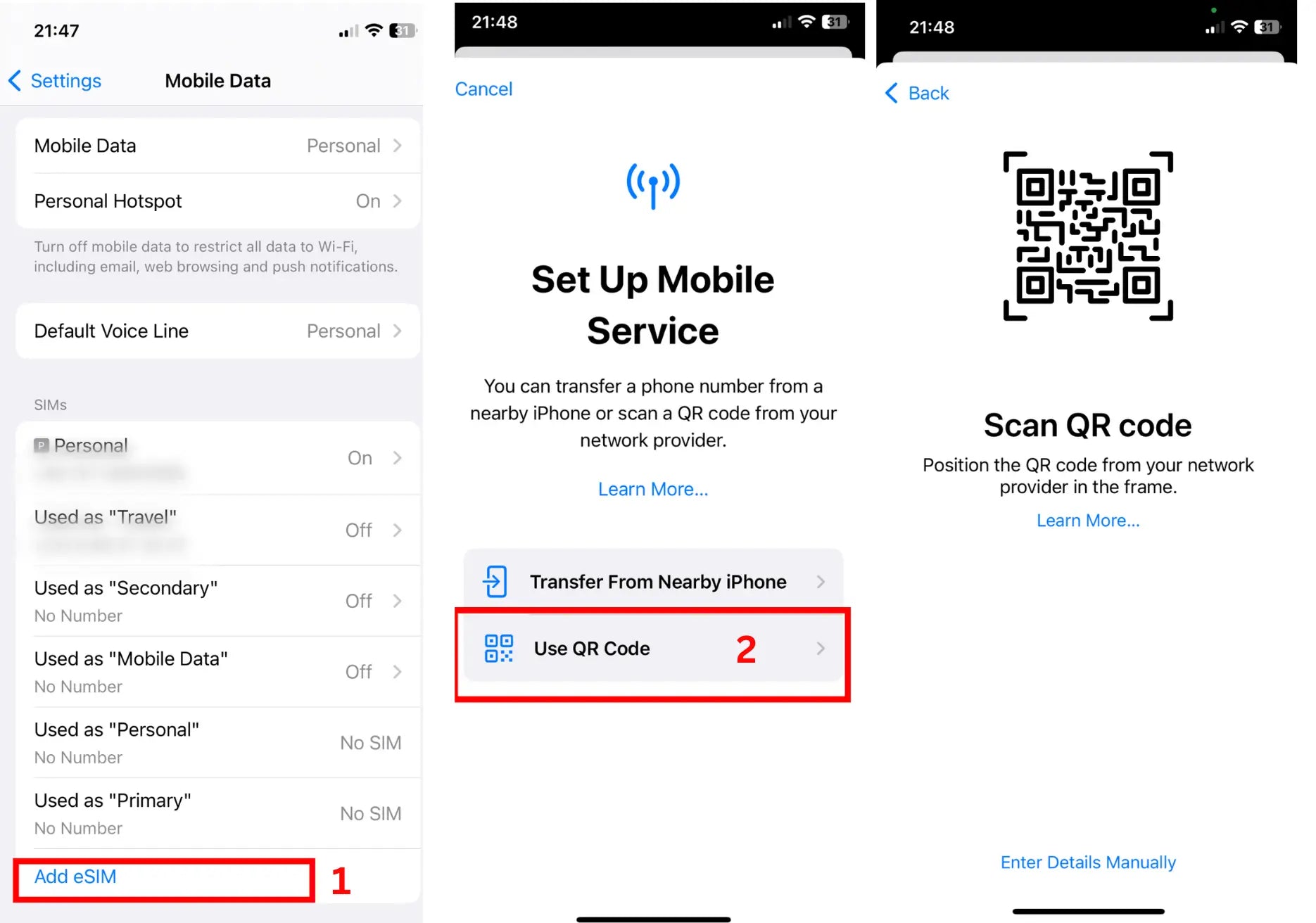
Step 1: Adding eSIM
Go to Settings on your device
- . Go to Settings on your device and Tap Mobile / Cellular Data.
- . Tap Add eSIM and Tap Use QR Code.
- . Scan your eSIM QR code using either the printed QR code or another device displaying the QR code.